How ArchiSuite Works

How ArchiSuite Works
Important is to keep always present 2 important points:
The ArchiSuite or ArchiTerra software can be lunched from ArchiCAD menu: Design -> Design Extras
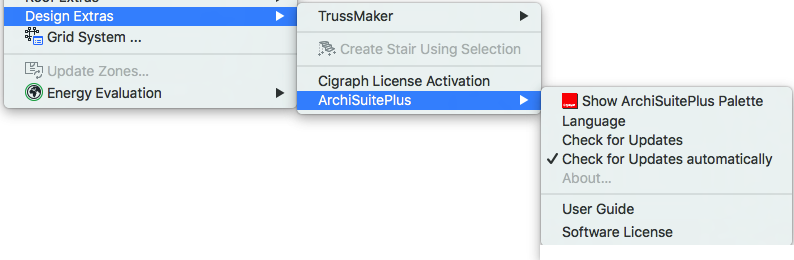
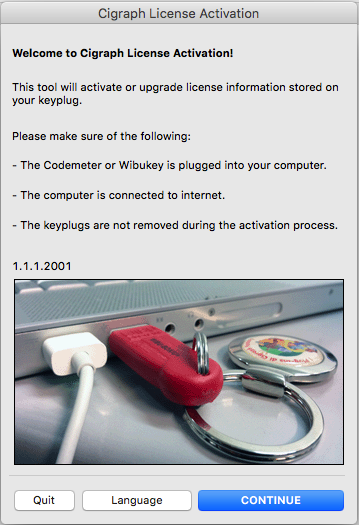
Show ArchiSuite Palette
This command displays the palette providing access to the add-ons currently installed.Select the name of the add-on you want to use.
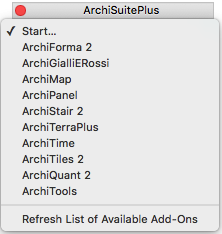
Language
To choose the language, select the Language command and click on the corresponding button.
Check for Updates
Use this command to launch an internet procedure to check the availability of updates and/or new products compatible with your Suite.
If updates are available, a message appears at the top of the window and a dialog will offer you the possibility to download the update.
Check for Updates automatically
If this option is enabled, at a regular time interval, ArchiSuite will automatically check for updates for the products you are using.
About...
This command displays the following dialog box listing information which may be particularly useful if you need to contact our technical support staff.
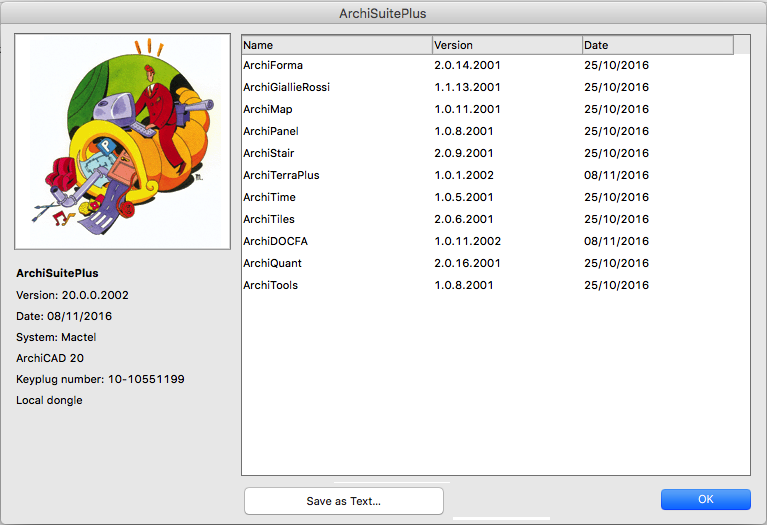
Information on ArchiSuite and your keyplug is displayed on the left under the Cigraph Factory logo. On the right, the Cigraph add-ons installed are listed together with their version and issue date.
If needed use the Save as text... button to save a file containing this information to send via e-mail to our support team (support@cigraph.com).
ArchiSuite System Requirements
The add-ons require the same configuration as your version of ArchiCAD.
- After downloading, click on the file and an Installer will put the Add-Ons in the correct folder of ArchiCAD
- After the Installer finished, it is necessary to prepare the Cigraph-Dongle. Put it into the computer and lunch ArchiCAD. From the menu: Design- Extradesign select “Cigraph Liccenze Activation” and follow the instructions.
ArchiSuitePlus download must be related to the ArchiCAD version and Operative System in use.
To ease your life we developed a dedicated "Installer", which starts after downloading ArchiSuitePlus.
ArchiSuitePlus
| ArchiCAD 20 | 23 November 2016 |  |
 |
| ArchiCAD 19 | 23 November 2016 |  |
 |
| ArchiCAD 18 | 23 November 2016 |  |
 |
| ArchiCAD 17 | 23 November 2016 |  |
 |
Updates and bugs fixing
ArchiSuitePlus for the current and the previous ArchiCAD version are constantly up to date, as soon as new new bugs arise. When you launch ArchiSuite, it immediately advises you for new updates available for free download.
Remember to quit ArchiCAD, before installing any ArchiSuitePlus Update.
Back to:



