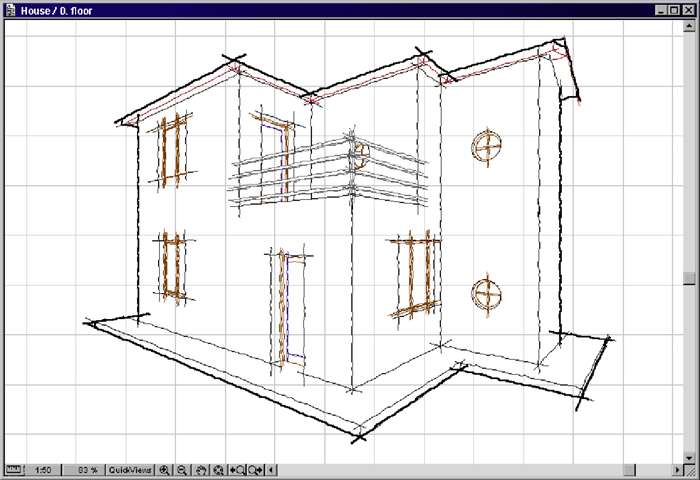ArchiSketchy - Hand drawn effects for a 3D view

This time, we will use 3D model of a small apartment to reproduce it using hand drawn lines.
Obviously they will be “hand drawn” by the computer, but this will be our little secret!
Once I have chosen a position I am happy with and the Archicad 3D Internal Engine, I frame the drawing using the rectangular Marquee tool and use the Edit/Copy command.
As I only want a simple lined drawing, from the displayed dialog window, I choose the Edges option as the element to copy.
After this, I paste the copied drawing on to the plan.
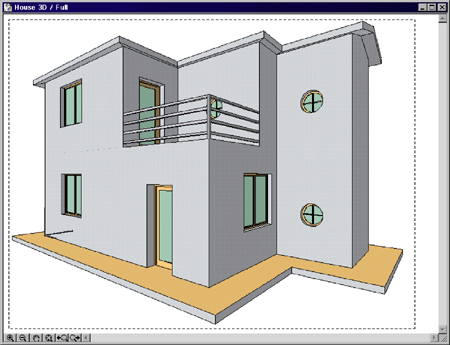
An idea springs to my mind, to highlight my drawing, I can use a technique, adopted by many designers, which simply implies the use of a thicker marker to stand out the contours.
I could go over the entire perimeter with a polyline, but maybe there is a quicker method.
The idea is to use a fill to temporarily color the background, so I draw a rectangular area with four lines that surrounds the drawing.
In this cases, the Magic Wand does not work straight away because the field that has to be created is ring-shaped.
A simple solution to this problem is to add two lines that join the frame to the drawing.
In this way I successfully fill the background with two taps of the Magic Wand.
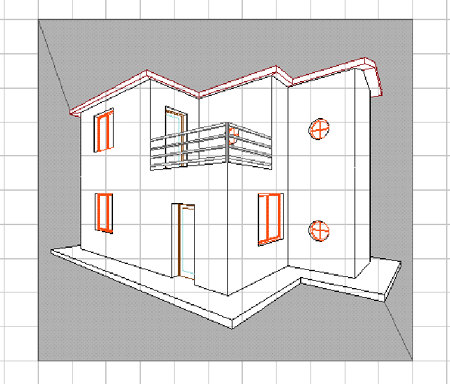
As you can see, for not having fills with superfluous nodes, I have drawn the lines so that their ends touch existing vertices.
I select the two fills just created and double-click on the Fill tool in the ArchiCAD Tool palette.
In the appearing Fill Settings dialog window, I choose a border color not used in the drawing (in this case pen 140) then confirm the settings by clicking in the OK button.
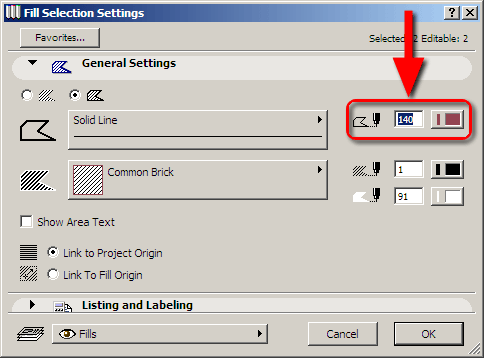
As soon as I come back in the plan, I select the Explode command from the Edit menu in order to get perimetral lines, from the two currently select fills.
Now let's delete the fills, the external frame and the two other "temporary" lines.
The drawing looks identical to the first one but, in addition, it has a perimeter drawn with pen 140 around it.
It's time to put into action ArchiSketchy… but first I must do something else…
We must consider that ArchiSketchy intentionally makes the drawing irregular.
Overlapped lines may not be seen in the original drawing but will be very noticeable after the elaboration.
What can we do? In the Goodies folder located on the ArchiCAD CD as you might be aware, there are some additional add-ons that are not automatically installed.
"Check Duplicates" selects and deletes the duplicate lines.
This “cleaning” process has to be done for drawings "copied" from the 3D window, because they often contain double lines.
I now select all the lines that make up the drawing and finally use the ArchiSketchy "Transform Selection" command.
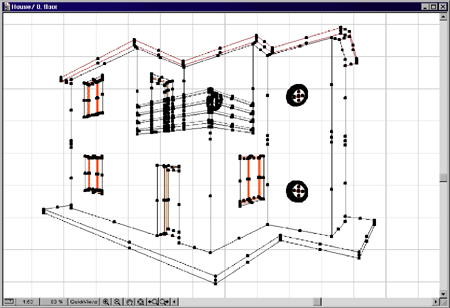
Using the ArchiSketchy engine no. 1 (Squiggled lengthened lines and fills), I choose the Pen Settings tab page and make some changes: I select a darker shade for the pens that are too light but, above all, I choose a thick black pen for the lines drawn with pen 140 (those lines which surround my drawing).
Then I confirm the settings and start the elaboration clicking on the OK button.
Finally that's the result, the effect I wished I could get!