How to update ArchiSuite
Check for updates...
Use this command to launch an internet procedure to check the availabili- ty of updates and/or new products compatible with your Suite.
Remember that to use this command correctly you must be connected to internet.
It will normally take just a few seconds for a window to appear summari- sing the updates available.
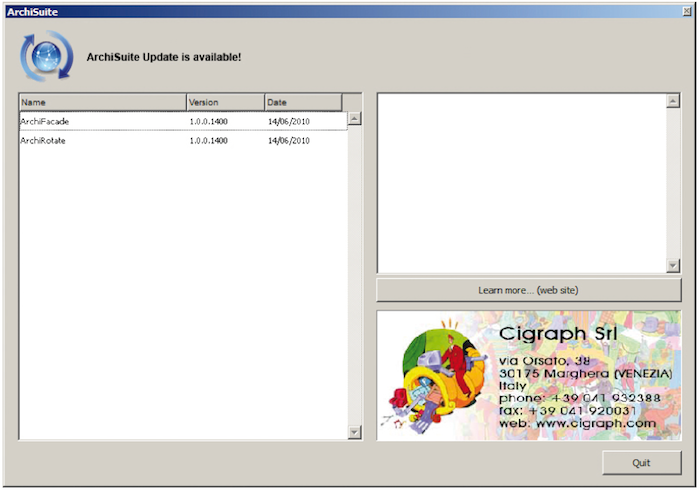
If updates are available, a message appears at the top of the window. The available updates are listed immediately below on the left.
The part on the right will display either information on the latest news from Cigraph, or the characteristics of the updates selected in the list on the left.
Use the Download add-ons... button to connect to a web page where you can download updates for the ArchiCAD version you are using.
Check for updates automatically
If this option is enabled, at the time interval set, ArchiSuite will automati- cally check for updates for the products you are using.
If the option is not enabled, you will need to choose the manual Check for updates... command described above to check if updates are available for your products.
About...
This command displays the following dialog box listing information which may be particularly useful if you need to contact our technical support staff:
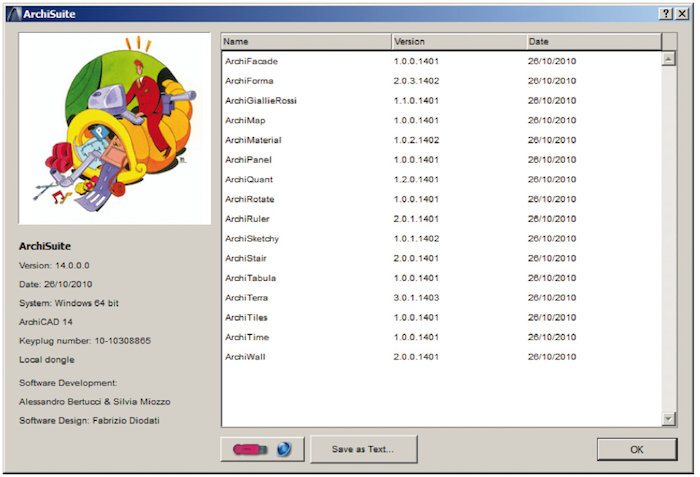
Information on ArchiSuite and your keyplug is displayed on the left under the Cigraph Factory logo.
On the right, the Cigraph add-ons installed are listed together with their version and issue date.
If you are having problems with our software, giving this information to our technical support staff will facilitate and accelerate a response.
Use the Save as text... button to save a file containing this information to send via e-mail to our Support team.
On the left, the button with the keyplug icon and a small world can be used to connect to the web page to programme the Cigraph keyplug..



