ArchiForma 2 - Realizzare un oggetto di ArchiCAD senza utilizzare il GDL

By clicking on the icon of this tool after selecting one or more ArchiForma elements, the whole selection will be saved in the ArchiCAD Object format as an element of the parametrical library.
The whole parametrical system of the objects saved by ArchiForma depends on the ID code of the configurable material for each ArchiForma element:
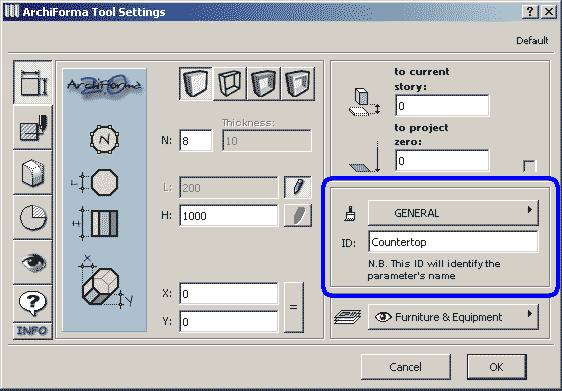
If configured correctly while creating the elements or before using the ArchiCAD "Save as Object" tool, the string you entered in the ID code field will become, within the object thus saved, the description of the variable controlling the material of each parts of the library element. Let's see the following example.
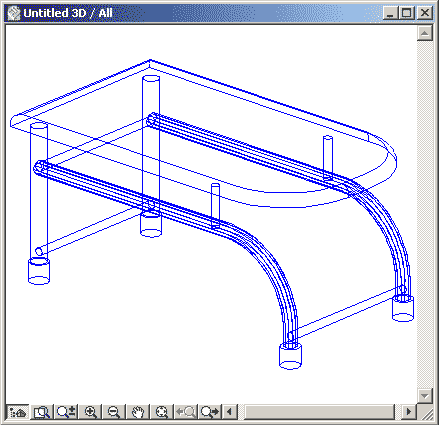
Create four little cylinders representing the support bases and open their settings box by clicking on the Cylinder tool. With reference to the material, select the "C15 material" which will become the "standard" material of the objects while for the ID code, enter "Base Support material" which will describe the variable.
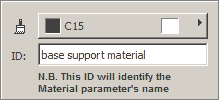
Now create the tubular elements of the structure ( in this case too, all of them are ArchiForma cylinders ) and open its settings box by clicking on the Cylinder tool. With reference to the material, select the "Stainless steel" material which will become the "standard" material of the object, while for the ID code, enter the "Tubular Elements Material" which will describe the variable.
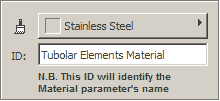
Now create the two curved supports (two ArchiForma extrusions along a path) and open their settings box by clicking on Extrusion along a path tool (Tube).
With reference to the material, select the "Zinc" materiall which will become the "standard" material of the object, while for the ID code, enter the "Curved Support Material" which will describe the variable. Finally create the top of the table (a simple ArchiForma extrusion) and open its settings box by clicking on the simple Extrusion tool. With reference to the material, select the "Pinewood" material which will become the "standard" material of the object, while for the ID code, enter the "Table Top Material" which will describe the variable. This is the result in the Shading mode:
With reference to the material, select the "Zinc" materiall which will become the "standard" material of the object, while for the ID code, enter the "Curved Support Material" which will describe the variable. Finally create the top of the table (a simple ArchiForma extrusion) and open its settings box by clicking on the simple Extrusion tool. With reference to the material, select the "Pinewood" material which will become the "standard" material of the object, while for the ID code, enter the "Table Top Material" which will describe the variable. This is the result in the Shading mode:
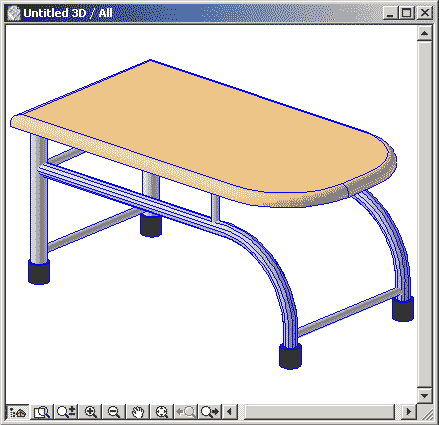
Now you can select the created elements and click on the "Save as an ArchiCAD Object" ArchiForma tool. As soon as you click on Save, the dialog box will be displayed: you can decide whether to save your element as an object, a window or a door. Once confirmed the file format, ArchiForma will ask you the name of the element you are creating and where you want to save it. Now ArchiForma needs a certain processing time for performing some selections and deselections. It will also enable several times the 3D window. At the end of this procedure, a dialog window will inform you about the successful creation of the object. And your parametrical object has been finally created! Let?s see the result in the ArchiCAD Object Settings box:
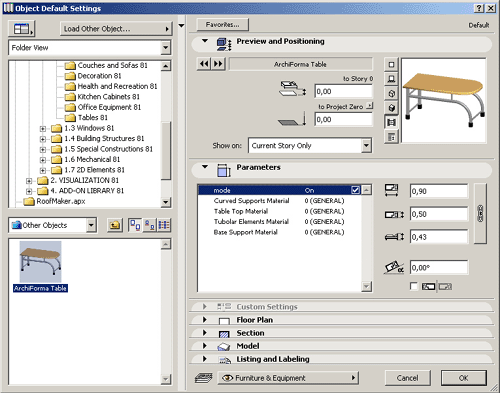
The elements thus saved are parametric library parts. You can either resize the object along the three axes (by using the editable fields on the right, as you would do with any ArchiCAD library part) or organize the surface materials by configuring their parameters in the proper manner.




